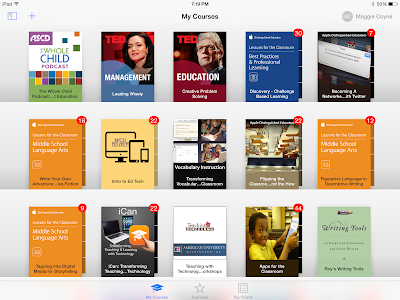The first app was Book Creator (@BookCreatorApp). After playing around with it and seeing how easy it is to use and how beautiful the final products could be, I actually tried to implement it with my summer class kids. Surprisingly, they weren't really into it and decided to go with the traditional blank books that they have always used (if you need those or other creative paper products - you can even make your own puzzles! - Bare Books is a great company) over the app. So, I haven't used it with students yet, but I did make this book introducing myself to my students for Thing 15.
The next app was Haiku Deck (@HaikuDeck). This one was actually the most frustrating for me because I was trying to work with it at my school, where the filters originally blocked all the images that I was trying to use. It works marginally better there now, but I just had to do it all at home for it to really work. This would be a big stumbling block for using it with students because if the features don't work like they're supposed to, the products won't be as good as they can be, and the kids will be more focused on their frustration with the tool than on showing what they know (as I was!). I liked the way there were stock photos that actually made sense with the words that were on each slide, and each of the different themes were beautiful. I didn't like how I couldn't resize the text myself and how all the slides in the same deck had to be on the same theme (or maybe I can resize it and they can be different themes, but I couldn't figure out how to change those things). It's not so much that Haiku Deck is better than Powerpoint or Keynote, it's just that it's different because the options are more limited and the slides do look more professional in a much shorter amount of time. For Thing 16, I made this Haiku Deck about what I have learned so far in this course.
Thing 17 was an exploration of Notability (@gingerlabs), an app that promised to make me "Fall in love with notetaking." Well, mission accomplished! I mean, I was already pretty into taking notes because that's the only way I remember things, but I was also pretty committed to my pen and paper method. I like being able to draw arrows and symbols easily (without having to remember the keystrokes for them) and color-coding as I go. I also like being able to change my method halfway through by just turning the paper or changing the notebook I use. I've started to take more notes using Google Docs in meetings, but when I'm reading something or preparing for an assignment, I'm still into writing by hand. Nevertheless, Notability won me over. I love that you can include an audio clip, and it is so easy to switch between typing and writing! I don't know when I would use the features that allow me to import a photo or a symbol, but I like that they're there. However, my favorite feature is one that I'm sure it's totally superficial, but I love it anyway: the three top font options at the top of the note! I like to change the fonts of my notes based on the content of them, and this allows me to do it. I also now have a use for the several styluses that I've somehow collected over this school year. Here's part of my first exploration into the different notes I could take (that's a picture of my fish - enjoy! :) ).
The final "thing" for this week was to learn about the concept of sketchnoting. I'd heard about this before and been really impressed with some of the sketches I saw on Twitter from educational leaders (the #adesketchnote hashtag will take you to some from Apple Distinguished Educators), but I've never wanted to try it because I've never considered myself an artist. After looking through some of the introductory materials for sketchnoting and Paper 53, it became pretty obvious that most people who do this do not consider themselves artists. I still think that writing words is more effective for me, but I enjoyed trying to put my thoughts into images. It made me think more about what was actually important when I didn't have to words to explain what I was drawing. I do know that sketchnoting has words AND pictures, but I was trying to focus on the drawings to fully embrace this new thing...I couldn't help myself from writing a caption, though.
I like the different writing tools available - my favorite was the fancy fountain pen! I definitely need a better stylus to really make sketchnoting happen because I kept running out of room - I need to be able to write smaller.
Here are some examples from sketchnoters who are way better than I am so you can see the vast possibilities:
 |
| From Sylvia Duckworth (@sylviaduckworth) - Her tweets and notes made me feel like I was at ISTE too! |
 |
| From Sylvia Duckworth (@sylviaduckworth) |
 |
| From Brad Ovenell-Carter (@Braddo) |
An important note about sketchnoting is that it doesn't HAVE to be on an app; you can definitely do the same thing with paper and pen/pencil/marker/quill. This is a great post about using sketchnoting (or sketchquoting, as Heather Marshall calls it) in the classroom with no apps necessary. I would LOVE to try this!
I liked the fact that this week was dedicated to apps that I had been wanting to make time to explore. I also liked that being required to make a product for each app forced me to go through the process the students would go through instead of just skimming the features of each one. I would really like to incorporate at least one of these apps into my class for next year; I don't require that the kids take notes any specific sort of way, so sketchnoting might be an interesting thing to introduce to them. They doodle a lot anyway, so it could be a natural progression. A few years ago, I went to a reading conference where the presenter showed us some examples from her students' reading notebooks that looked like versions of sketchnotes, and I've wanted to try it ever since. I'll have to do some more research to make sure I understand it better before I try to present it. I'm not totally sold on Haiku Deck as being much better than other presentation tools, but I do think that Book Creator has a ton of possibilities for improving booktalks or independent reading responses.
I'm still not a fan of iTunes U for learning myself, but maybe that's because I'm already using the wiki and Google Classroom and I don't like to have so many platforms going at once. I do like how the iTunes U course is organized with the assignments that you can check off and each app having its own section, but I don't like that you have to do everything on the iPad. I much prefer working on my laptop!